Use HTTP Service
EMQX supports the authorization based on the HTTP service. The user needs to build an external HTTP application as a data source by themselves. EMQX makes requests to the HTTP service and determines the authorization result based on the data returned by the HTTP API, thus achieving complex authorization logic.
Tip
- Knowledge about basic EMQX authorization concepts
HTTP Request and Response
When the client initiates a subscription or publishing operation, the HTTP Authorizer constructs and sends a request based on the configured request template. Users need to implement authorization logic in the authorization service and return the results according to the following requirements.
Request
The request can use JSON format, with the following placeholders in URL and request body:
${clientid}: The client ID${username}: The username used by client on login${peerhost}: The source IP address of the client${proto_name}: The protocol name used by client, e.g.MQTT,CoAP${mountpoint}: The mountpoint of the gateway listener (topic prefix)${action}: The action being requested, e.g.publish,subscribe${topic}: The topic (or topic filter) to be published or subscribed in current request${qos}: The QoS of the message to be published or subscribed in current request${retain}: Whether the message to be published in current request is a retained message
Response
After checking, the authorization service needs to return a response in the following format:
- Response
content-typemust beapplication/json. - If the HTTP Status Code is
200, the authorization result is granted by HTTP Body. It depends on the value of theresultfield:allow: Allow Publish or Subscribe.deny: Deny Publish or Subscribe.ignore: Ignore this request, it will be handed over to the next authorizer.
- If the HTTP Status Code is
204, it means that this Publish or Subscribe request is allowed. - HTTP Status Codes other than
200and204, mean "ignore", for example, this HTTP service not available.
Example response:
HTTP/1.1 200 OK
Headers: Content-Type: application/json
...
Body:
{
"result": "allow" | "deny" | "ignore" // Default `"ignore"`
}EMQX 4.x compatibility statement:
In version 4.x, EMQX only used the status code returned by the HTTP API, while the content is discarded. For example, 200 indicates allow, and 403 indicates deny. In order to provide more information to the user, we added the return of the request content in EMQX 5.0 version.
TIP
It is recommended to use the POST method. When using the GET method, some sensitive information may be exposed through HTTP server logs.
For untrusted environments, HTTPS should be used.
Configure with Dashboard
On EMQX Dashboard, click Access Control -> Authorization on the left navigation tree to enter the Authorization page.
Click Create at the top right corner, select HTTP Server as Backend, and click Next. The Configuration tab is shown as below.
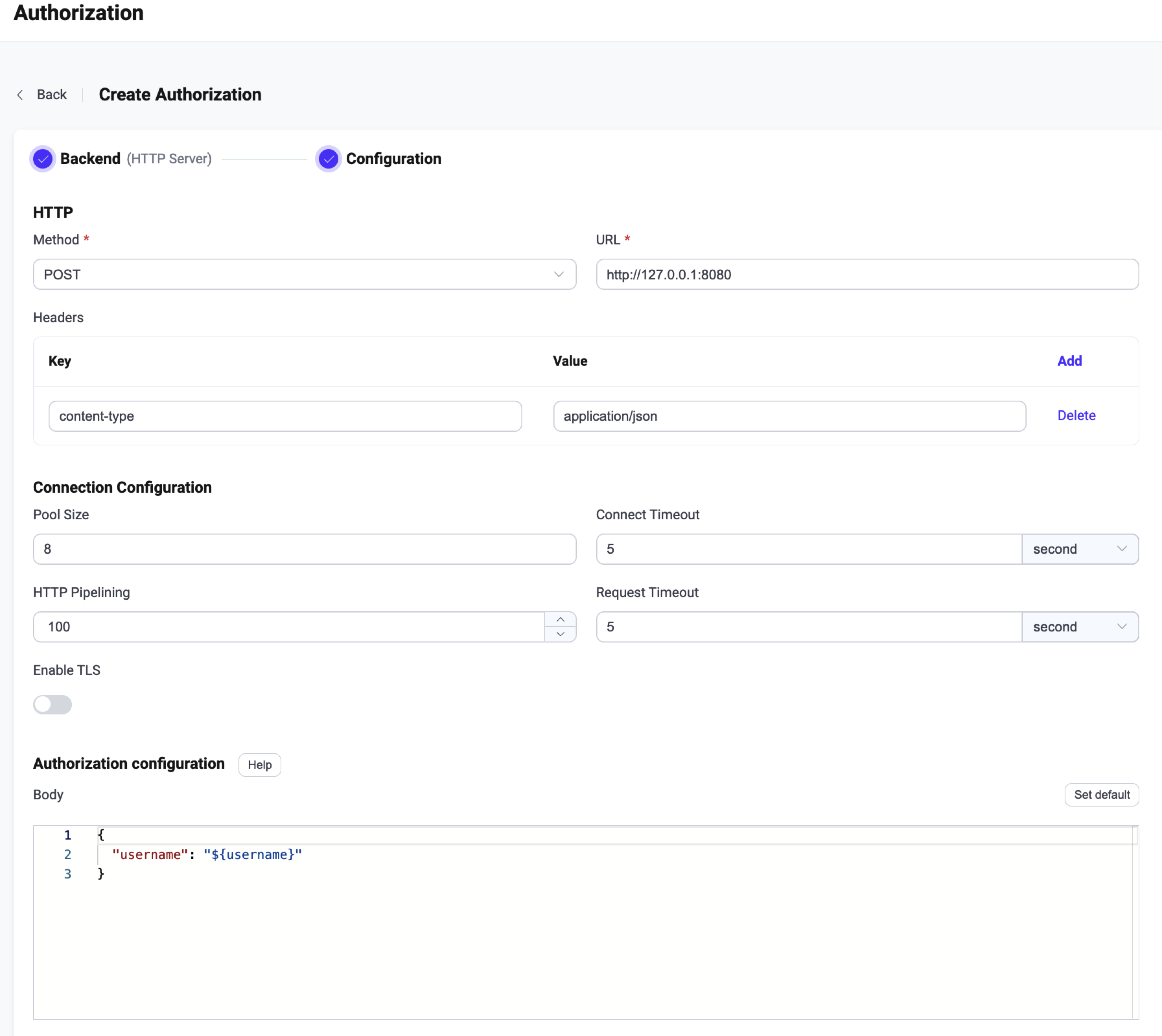
Follow the instructions below to do the configuration.
HTTP: Configure the HTTP request method, the IP address and request headers here.
- Request Method: Select the HTTP request method, optional values:
GET,POST. - URL: Enter the IP address of the HTTP application.
- Headers (optional): Configure the HTTP request headers.
Connection Configuration: Configure concurrent connections, connection timeout, maximum HTTP requests, and request timeout.
- Pool size (optional): Integer, specifies the number of concurrent connections from EMQX nodes to external HTTP servers; default value: 8.
- Connection Timeout (optional): Enter the duration to wait for a connection timeout, with optional units: hours, minutes, seconds, milliseconds.
- HTTP Pipelining (optional): Positive integer, specifies the maximum number of HTTP requests that can be sent without waiting for a response; default value: 100.
- Request Timeout (optional): Enter the duration to wait for a request timeout, with optional units: hours, minutes, seconds, milliseconds.
- TLS Configuration: Configure whether to enable TLS.
Authorization Configuration: Complete the configuration of the HTTP request body here.
- Request Method: Select the HTTP request method, optional values:
Click Create to finish the setting.
Configure with Configuration Items
The HTTP authorization requires configuration with type=http.
HTTP POST and GET requests are supported. Each of them has some specific options.
Example of an HTTP authorizer configured with POST request:
{
type = http
enable = true
method = post
url = "http://127.0.0.1:32333/authz/${peercert}?clientid=${clientid}"
body {
username = "${username}"
topic = "${topic}"
action = "${action}"
}
headers {
"Content-Type" = "application/json"
"X-Request-Source" = "EMQX"
}
}Example of an HTTP authorizer configured with GET request:
{
type = http
enable = true
method = get
url = "http://127.0.0.1:32333/authz"
body {
username = "${username}"
topic = "${topic}"
action = "${action}"
}
headers {
"X-Request-Source" = "EMQX"
}
}