MQTT Shared Subscription
EMQX implements the shared subscription feature of MQTT. A shared subscription is a subscription mode to implement load balancing among multiple subscribers. Clients can be divided into multiple subscription groups, and messages are still forwarded to all subscription groups, but only one client within each subscription group receives the message at a time. You can add a prefix to the original topic to enable a shared subscription for multiple subscribers. EMQX supports shared subscription prefixes in two formats: shared subscription for groups (prefixed with $share/<group-name>/) and shared subscription not for groups (prefixed with $queue/).
Examples of two shared subscription prefixes formats are as follows.
| Prefixes formats | Example | Prefix | Real topic name |
|---|---|---|---|
| Shared subscription for groups | $share/abc/t/1 | $share/abc/ | t/1 |
| Shared subscription not for group | $queue/t/1 | $queue/ | t/1 |
You can use client tools to connect to EMQX and try this messaging service. This section introduces how shared subscription works and provides a demonstration of how to use the MQTTX Desktop and MQTTX CLI to simulate clients and try the shared subscription feature.
Shared Subscription for Groups
You can enable a shared subscription for groups of subscribers by adding the prefixed $share/<group-name> to the original topic. The group name can be any string. EMQX forwards messages to different groups at the same time and subscribers belonging to the same group receive messages with load balancing.
For example, if subscribers s1, s2, and s3 are members of group g1, subscribers s4 and s5 are members of group g2, and all subscribers subscribe to the original topic t1. The shared subscription topics must be $share/g1/t1 and $share/g2/t1. When EMQX publishes a message msg1 to the original topic t1:
- EMQX sends
msg1to both groupsg1andg2. - Only one of
s1,s2,s3will receivemsg1. - Only one of
s4ands5will receivemsg1.
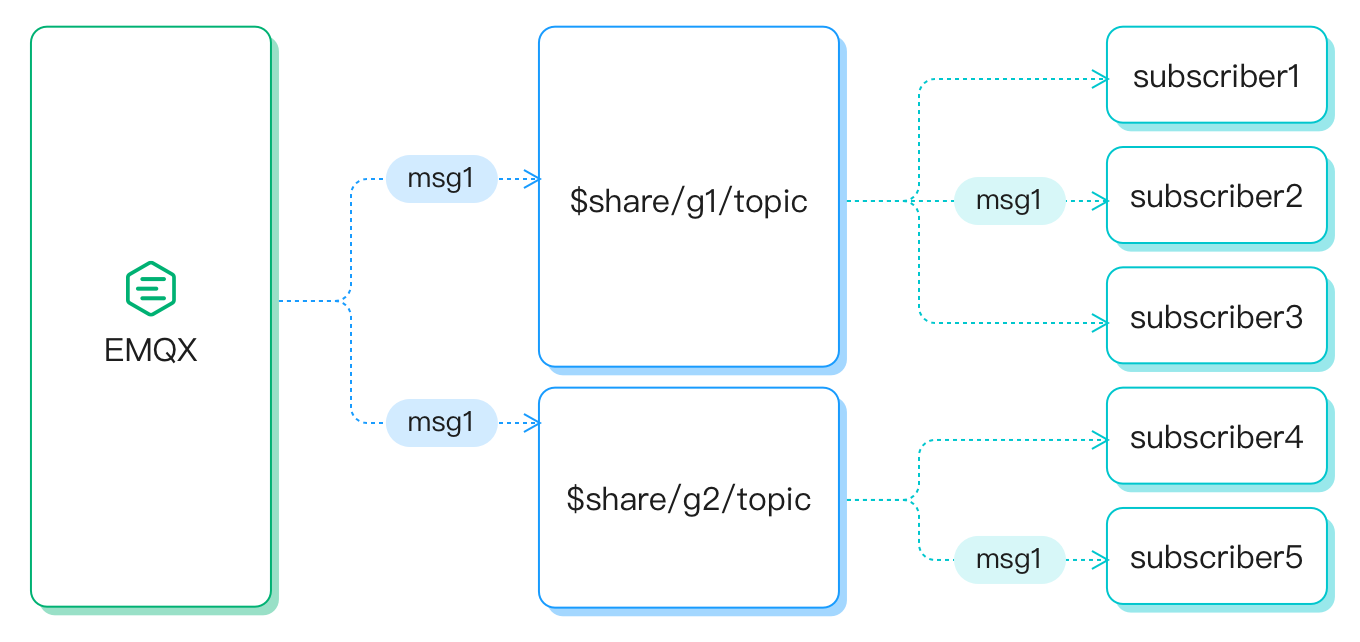
Shared Subscription Not for Groups
Shared subscription topics prefixed with $queue/ are for subscribers not in groups. It is a special case of a shared subscription topic with a $share prefix. You can understand it as all subscribers in a subscription group such as $share/$queue.
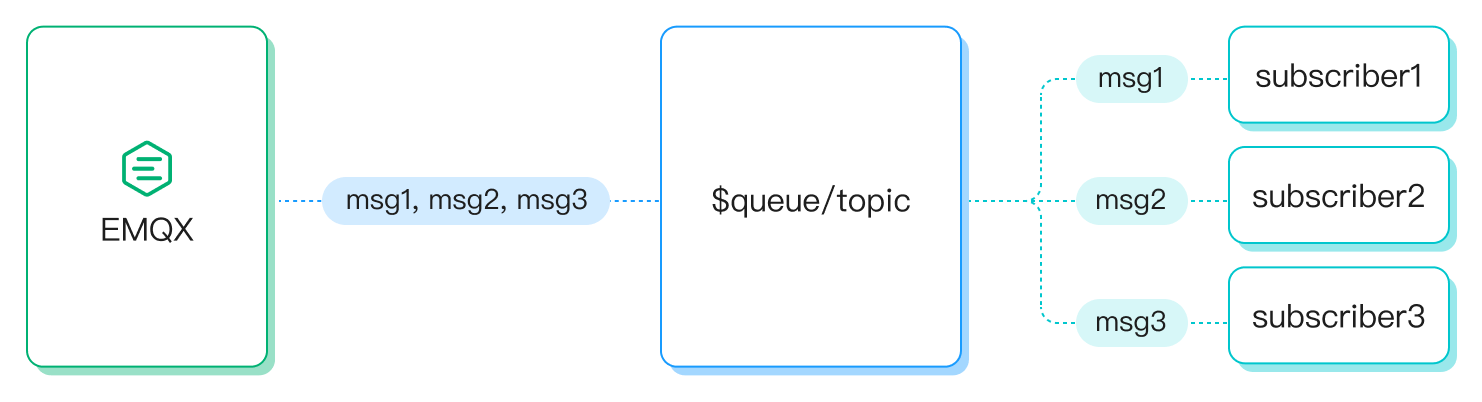
Shared Subscription and Session
The concept of shared subscription and the use of a persistent session in MQTT clients presents a contradiction, making it impossible to use both features simultaneously. If you are using the shared subscription functionality, it is essential to enable the clean session feature on the client by setting the clean_session parameter to true.
The persistent session (clean_session=false) feature ensures that subscribers can resume data flow immediately after reconnecting without losing any messages. This is vital for maintaining reliable message delivery. By setting the clean_session parameter to false, the session persists even when the client goes offline, allowing the device to continue receiving messages. However, since the device is offline, it may not process the received messages promptly, leading to a potential accumulation of messages within the session over time.
When the shared subscription is enabled and another device within the same group takes over the data flow of the offline device, it won't receive any of the accumulated messages because they are considered part of the session of the original device. Consequently, if the device remains offline for an extended period, the message buffer of the persistent session could overflow, resulting in message loss. This situation can disrupt load balancing and eventually lead to the depletion of memory and storage resources, negatively impacting the system's stability and overall performance.
For more information on the persistent session, see MQTT Persistent Session and Clean Session Explained.
Try Shared Subscription with MQTTX Desktop
Prerequisites
- Knowledge about MQTT Shared Subscription
- Basic publishing and subscribing operations using MQTTX
The following procedure demonstrates how to add a $share prefix to the original topic so that subscribers in different groups can share the subscription to the same topic and receive the messages from the shared subscription.
In this demonstration, you can create one client connection demo as a publisher to publish messages to the topic t/1. Then, you can create 4 client connections as subscribers, such as Subscriber1, Subscriber2, Subscriber3, and Subscriber4. The subscribers can be divided into groups a and b, and both groups subscribe to the topic t/1.
Start EMQX and MQTTX Desktop. Click the New Connection to create a client connection as a publisher.
- Enter
Demoin the Name field. - Enter the localhost
127.0.0.1in Host to use as an example in this demonstration. - Leave other settings as default and click Connect.
TIP
More detailed instructions on creating an MQTT connection are introduced in MQTTX Desktop.
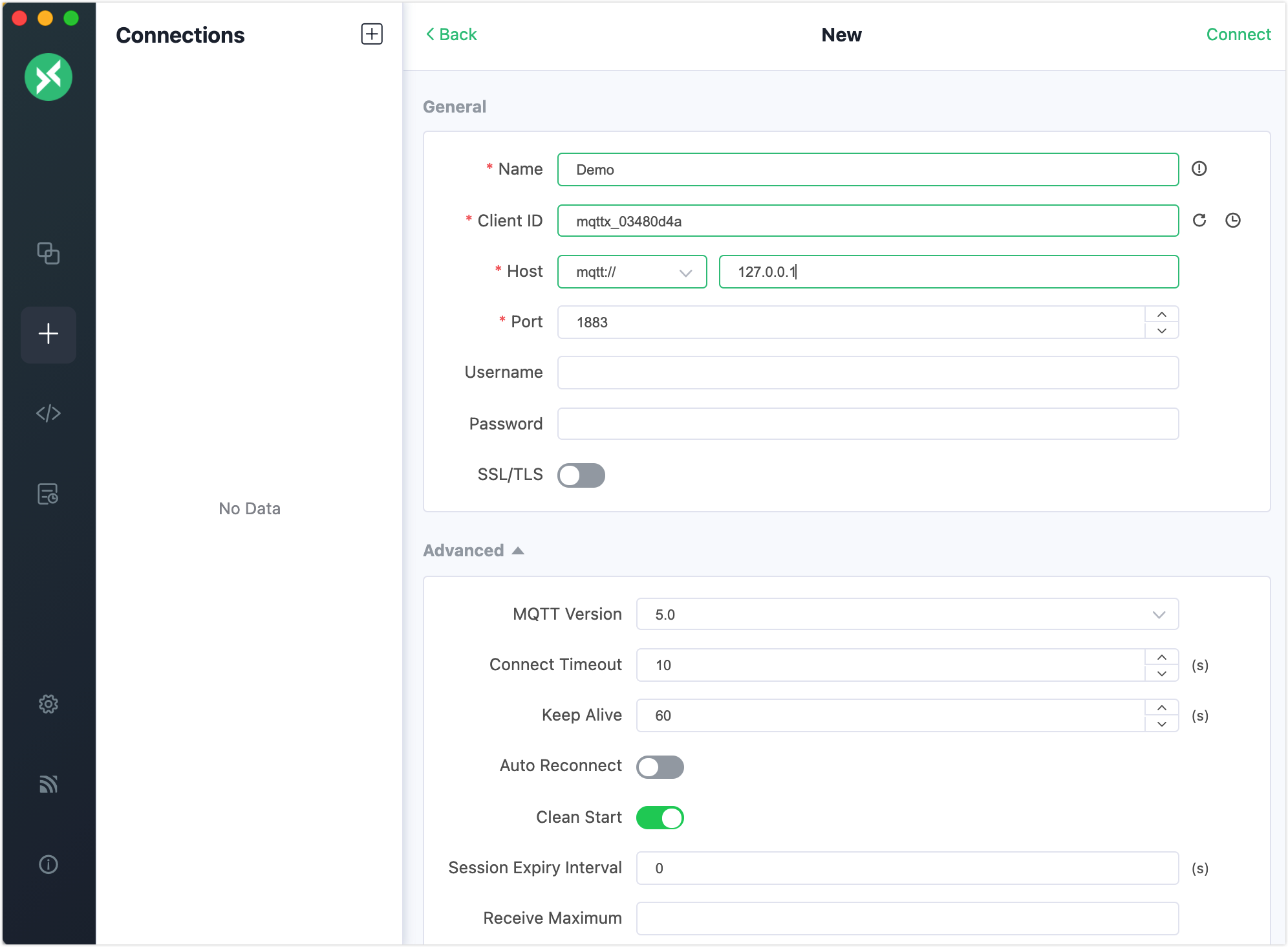
- Enter
Click the New Connection to create 4 new connections as subscribers. Set Name set to
Subscriber1,Subscriber2,Subscriber3, andSubscriber4respectively.Select the
Subscriberconnections one at a time in the Connections pane and click New Subscription to create a shared subscription for each subscriber. Enter the correct topic in the Topic text box by referring to the rules below.To form a group for multiple subscribers, you need to add group name
{group}before the subscribed topict/1. To make them all subscribe to the same topic, you need to add the prefix$sharebefore the group name.In the New Subscription window:
- Set the Topic to
$share/a/t/1forSubscribe1andSubscriber2. - Set the Topic to
$share/b/t/1forSubscriber3andSubscriber4.
In these example topics:
- The prefix
$shareindicates this is a shared subscription. {group}isaandb, but it can be any customized name.t/1indicates the original topic name.
Leave other settings as default. Click the Confirm button.
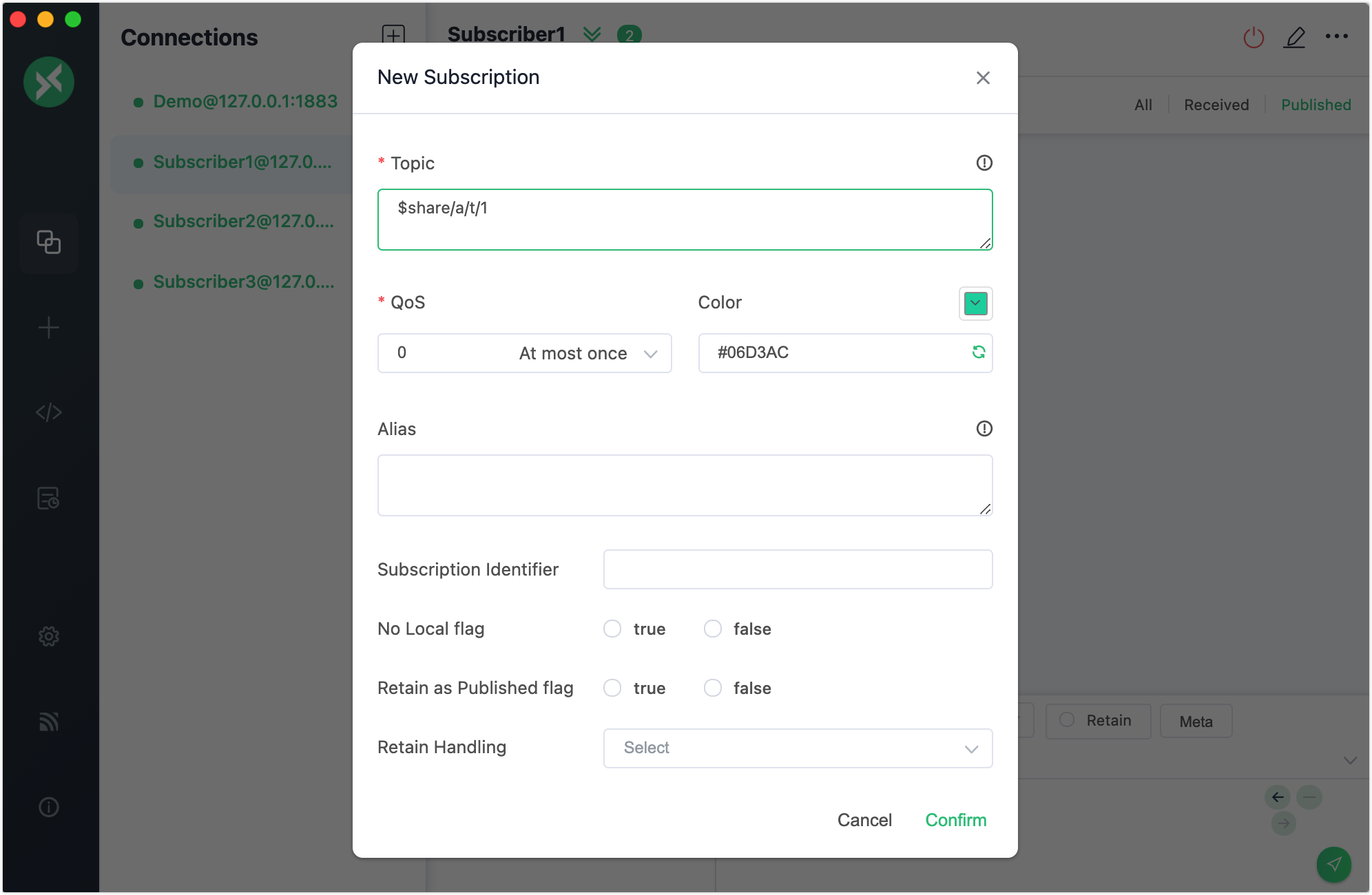
- Set the Topic to
Click the connection
Demoyou created before.Send a message with the topic
t/1. The clientSubscriber1in groupaandSubscriber4in gourdbshould receive the message.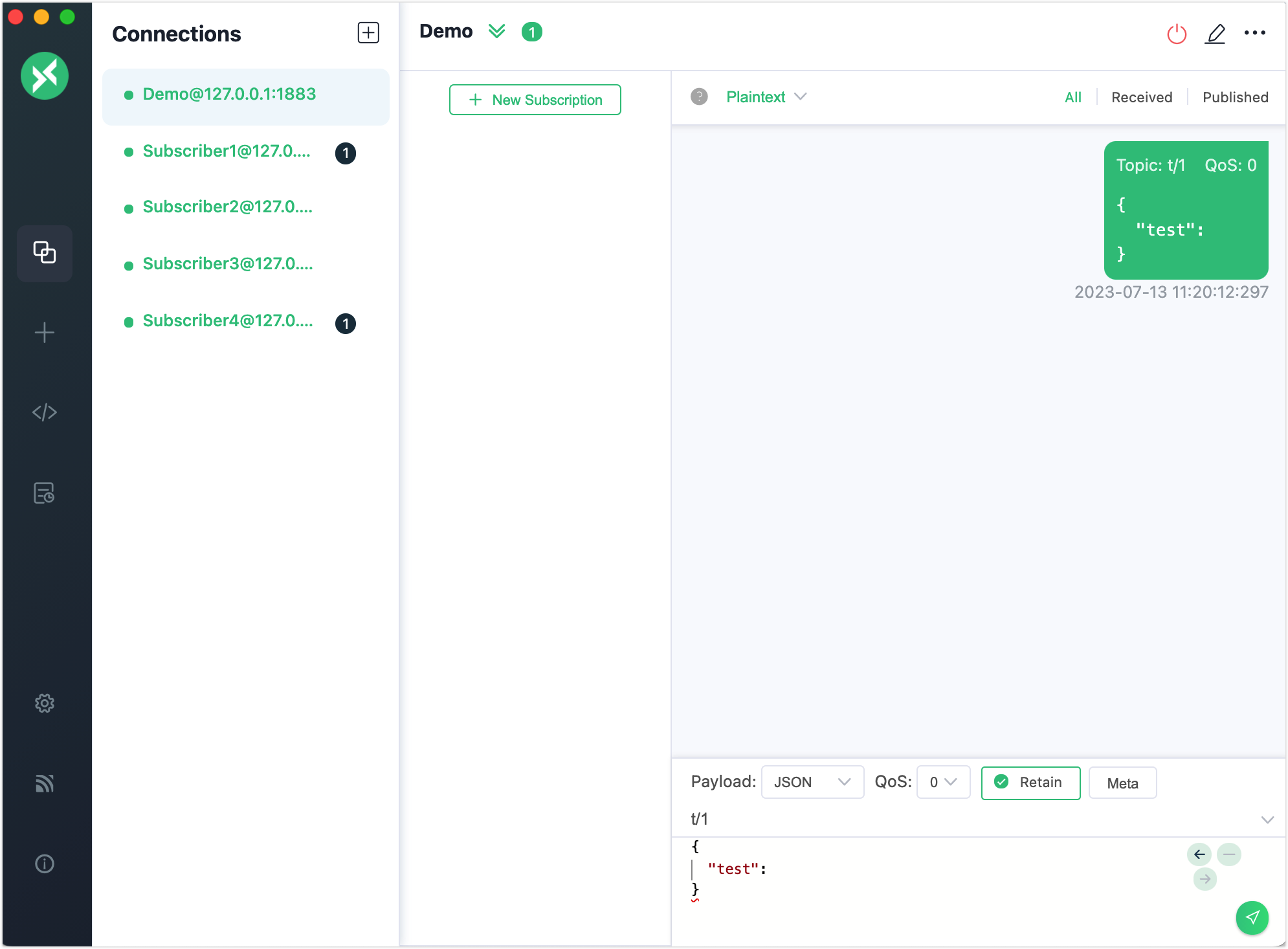
Send the same message again. The client
Subscriber2in groupaandSubscriber3in groupbshould receive the message.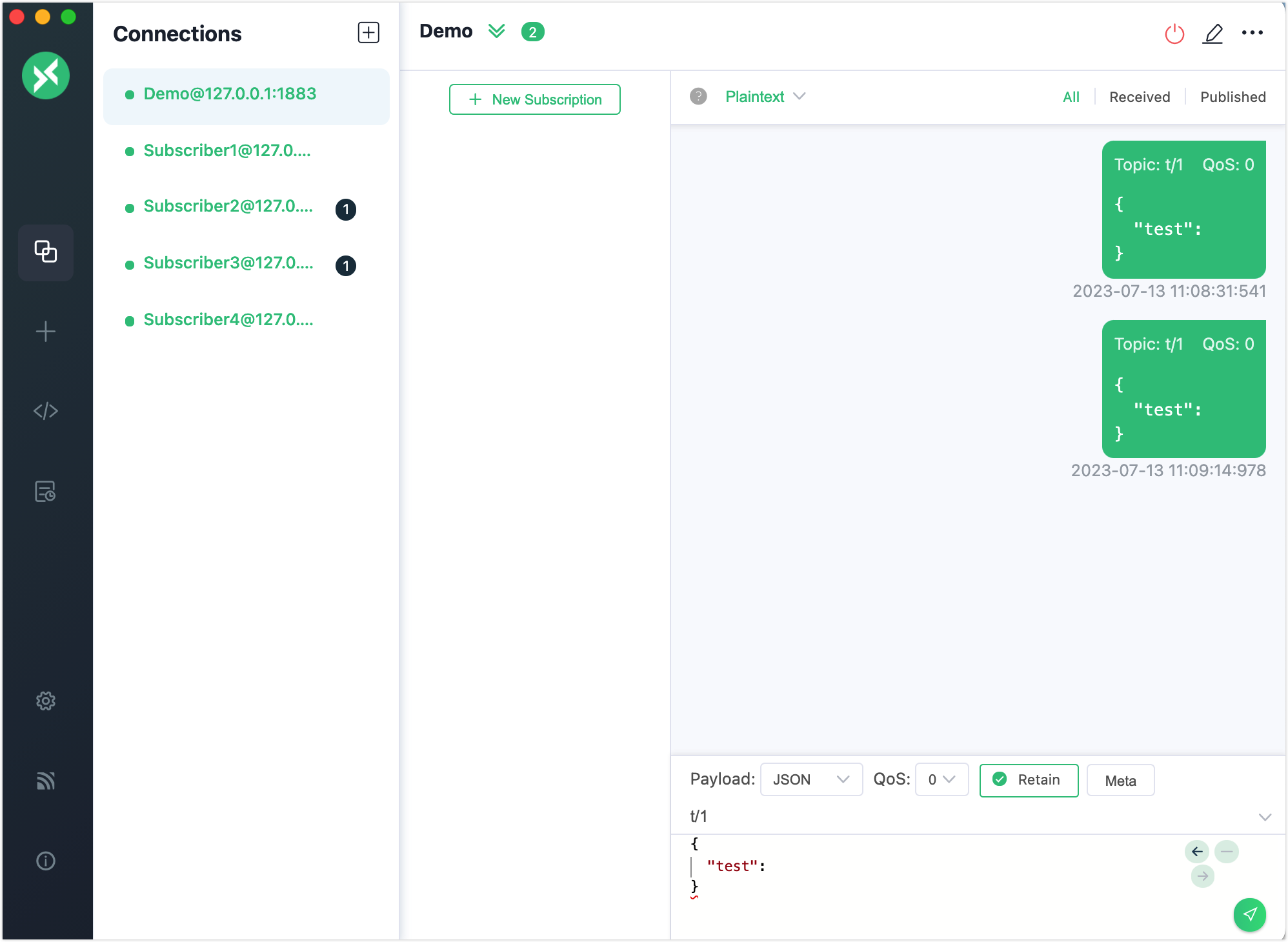
TIP
When the message of the shared subscription is published, the EMQX forwards the message to different groups at the same time, but only one of the subscribers in the same group receives the message at a time.
Try Shared Subscription with MQTTX CLI
Four subscribers are divided into 2 groups and subscribe to topic
t/1:bash# Client A and B subscribe to topic `$share/my_group1/t/1` mqttx sub -t '$share/my_group1/t/1' -h 'localhost' -p 1883 ## Client C and D subscribe to topic `$share/my_group2/t/1` mqttx sub -t '$share/my_group2/t/1' -h 'localhost' -p 1883Use a new client to publish 4 messages with payloads
1,2,3, and4to the original topict/1:bashmqttx pub -t 't/1' -m '1' -h 'localhost' -p 1883 mqttx pub -t 't/1' -m '2' -h 'localhost' -p 1883 mqttx pub -t 't/1' -m '3' -h 'localhost' -p 1883 mqttx pub -t 't/1' -m '4' -h 'localhost' -p 1883Check the message received by the clients within each subscription group:
- Subscription group 1 (A and B) and subscription group 2 (C and D) simultaneously receive the messages.
- Only one of the subscribers in the same group receives the message at a time.