Enable SSL/TLS Connection
EMQX can establish secure connections via SSL/TLS when accepting the access of an MQTT Client. The SSL/TLS encryption functionality encrypts network connections at the transport layer, enhancing the security of communication data while ensuring its integrity.
This page introduces the funtionalities and advantages of the SSL/TLS connection and how to establish an SSL/TLS connection between the client and EMQX.
Safety Benefits
Enabling SSL/TLS connection provides the following safety benefits:
- Strong Authentication: Both communicating parties will verify each other's identities by checking the X.509 digital certificate held by the other party. These types of digital certificates are usually issued by trusted Certificate Authorities (CAs) and cannot be forged.
- Confidentiality: Each session will be encrypted using the session key negotiated by both parties. No third party can know the communication content, so even if the session key is compromised, it does not affect the security of other sessions.
- Integrity: The possibility of data being tampered with in encrypted communication is extremely low.
Two Usage Modes
You can enable SSL/TLS encrypted connections for all connections, including MQTT connection, to ensure the security of access and message transmission. For client SSL/TLS connections, you can choose one of the following two modes based on your usage scenario:
| Usage Mode | Advantages | Disadvantages |
|---|---|---|
| Directly establish SSL/TLS connection between the client and EMQX. | Easy to use, no additional components required | It will increase EMQX's resource consumption, and if the number of connections is huge, it may lead to high CPU and memory consumption. |
| Terminate TLS connection through a proxy or load balancer. | No impact on EMQX performance, and provides load balancing capabilities. | Only a few cloud vendors' load balancers support TCP SSL/TLS termination. In addition, users need to deploy software such as HAProxy themselves. |
For information on how to terminate TLS connections through a proxy or load balancer, refer to Cluster Load Balancing.
One-Way/Two-Way Authentication
EMQX provides comprehensive SSL/TLS capability support, enabling both one-way and two-way client/server mutual trust authentication through X.509 certificates:
| Authentication Method | Description | Verification Method | Pros and Cons |
|---|---|---|---|
| One-way Authentication | The client verifies the server's identity, but the server does not verify the client's identity. | Clients typically do not need to provide a certificate, and only need to verify that the server's certificate is issued by a trusted Certificate Authority (CA). | Can only ensure the confidentiality and integrity of communication data, but cannot guarantee the identity of the communication parties. |
| Two-way Authentication | Both the server and client mutually verify each other's identity. | Requires issuing certificates for each device, the server verifies the client's certificate to confirm its legitimacy. | Ensures mutual trust between the server and client, and prevents man-in-the-middle attacks. |
SSL/TLS Certificates
You need to prepare the SSL/TLS certificates for authentication before establishing an SSL/TLS connection. EMQX only provides a set of SSL/TLS certificates (located in the etc/certs directory of the installation package) for testing purposes. When used in a production environment, reliable certificates signed by a trusted CA should be used. For information on how to apply for relevant certificates, see Obtain SSL/TLS Certificates.
Enable SSL/TLS with One-Way Authentication
EMQX, by default, enables the SSL/TLS listener on port 8883 and sets it for one-way authentication. You can configure it through the Dashboard and configuration files to implement certificate replacement and modify other configuration items.
Enable via Dashboard
Go to EMQX Dashboard. Click Management -> Listeners from the left navigation menu.
On the Listeners page, click default from the Name column of the SSL listener.
- TLS Verify: Disabled by default for one-way authentication.
- TLS Cert, TLS Key and CA Cert: Replace the current certificate files with your private certificate files by clicking the Reset button.
- SSL Versions: All TLS/DTLS versions are supported. The default values are
tlsv1.3andtlsv1.2. If PSK cipher suits are used for PSK authentication, make sure to configuretlsv1.2,tlsv1.1andtlsv1here. For more information on PSK authentication, see Enable PSK Authentication. - Fail If No Peer Cert: Used together with TLS Verify is enabled. Set to
falseby default.- If set to
true, verification of the client's identity fails if the client sends an empty certificate. The SSL/TLS connection will be rejected. - If set to
false, verification of the client's identity fails only if the client sends an invalid certificate (An empty certificate is considered to be valid). The SSL/TLS connection will be rejected.
- If set to
- Intermediate Certificate Depth: The allowed maximum depth of certification path; the default value is
10. - Key Password: Type the password if the private key file is password-protected.
- Enable OCSP Stapling: Disabled by default; If you need to obtain the revocation status of SSL/TLS certificates, you can enable it by clicking the toogle switch. For more information, see OCSP Stapling.
- Enable CRL Check: Disabled by default; If you need to verify whether connecting client certificates are not revoked, you can enable it by clicking the toogle switch. For more information, see CRL Check.
After you complete the editing, click the Update button.
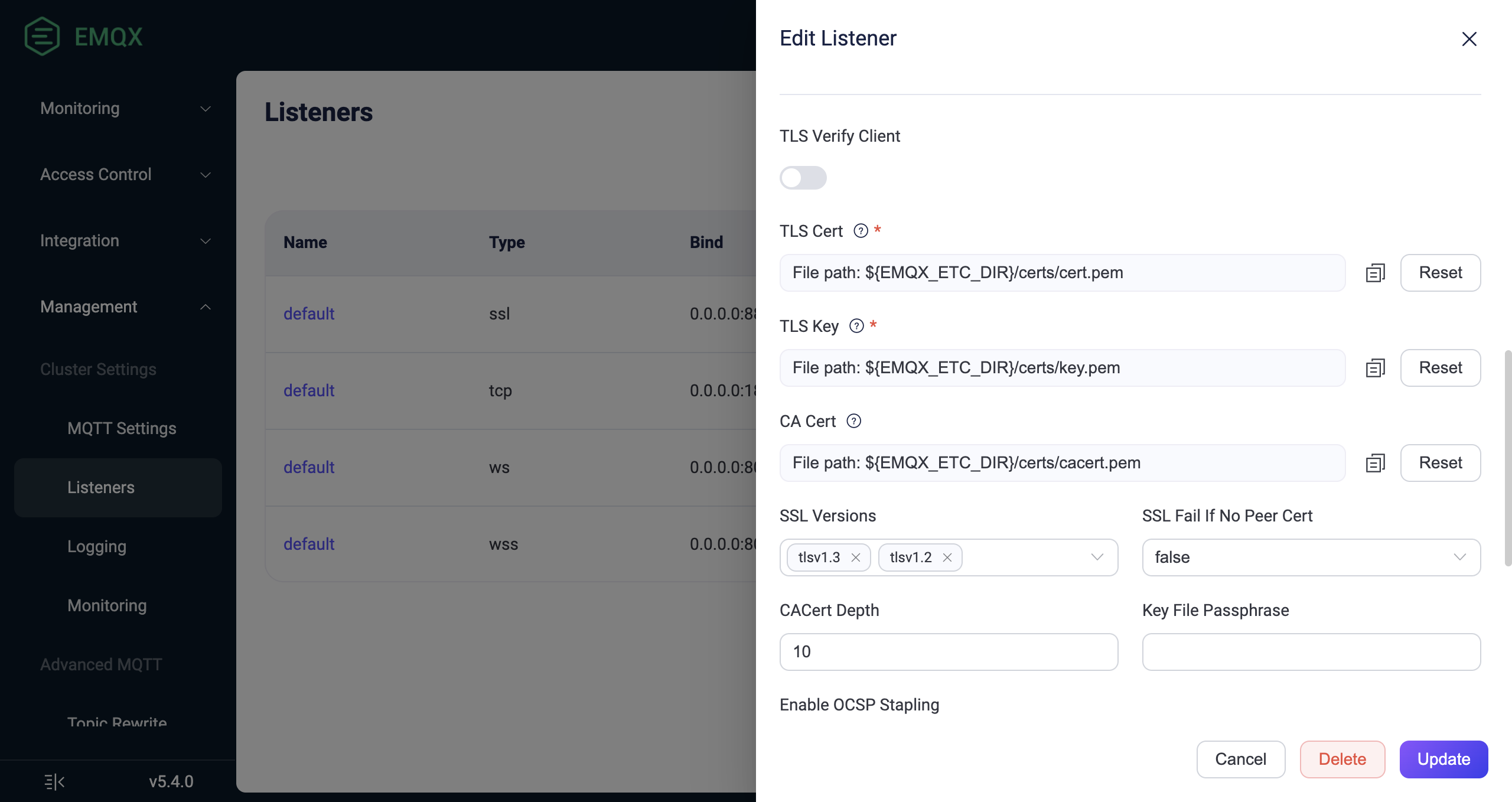
Enable via Configuration File
You can also enable the SSL/TLS connection by modifying the listeners.ssl.default configuration group in the configuration file.
Place your private SSL/TLS certificate files in the
etc/certsdirectory of EMQX.Open the configuration file
emqx.conf(located in either the./etcor/etc/emqx/etcdirectory depending on your installation method).Modify the
listeners.ssl.defaultconfiguration group. Replace the certificate files with your own certificate files.If you need to enable one-way authentication, add
verify = verify_none:bashlisteners.ssl.default { bind = "0.0.0.0:8883" ssl_options { # PEM file containing the trusted CA (certificate authority) certificates that the listener uses to verify the authenticity of the client certificates. cacertfile = "etc/certs/rootCAs.pem" # PEM file containing the SSL/TLS certificate chain for the listener. If the certificate is not directly issued by a root CA, the intermediate CA certificates should be appended after the listener certificate to form a chain. certfile = "etc/certs/server-cert.pem" # PEM file containing the private key corresponding to the SSL/TLS certificate. keyfile = "etc/certs/server-key.pem" # Enter the password when the private key file is password protected # password = "123456" # Set 'verify_peer' to verify the authenticity of the client certificates. verify = verify_none # If set to true, the server fails if the client does not have a certificate to send, that is, sends an empty certificate. If set to false, it fails only if the client sends an invalid certificate (an empty certificate is considered valid). fail_if_no_peer_cert = false } }Restart EMQX to apply the configuration.
Test Client Connection with One-way Authentication
You can use MQTTX CLI for testing. One-way authentication typically requires the client to provide a CA certificate, so the client can verify the server's identity:
mqttx sub -t 't/1' -h localhost -p 8883 \
--protocol mqtts \
--ca certs/rootCA.crtIf the server certificate Common Name (CN) does not match the server address specified by the client during connection, the following error will occur:
Error [ERR_TLS_CERT_ALTNAME_INVALID]: Hostname/IP does not match certificate's altnames: Host: localhost. is not cert's CN: ServerIn this case, you can set the client certificate CN to match the server address, or ignore the certificate CN validation with the --insecure option:
mqttx sub -t 't/1' -h localhost -p 8883 \
--protocol mqtts \
--ca certs/rootCA.crt \
--insecureEnable SSL/TLS with Two-Way Authentication
Two-way authentication is an extension of one-way authentication, where EMQX is further configured to verify client certificates, ensuring the legitimacy of the client's identity.
In addition to this, you will need to generate certificates for the client. For specific operations, refer to Issue Client Certificates.
For the Dashboard method, you can choose to Enable under TLS Verify, and configure the Fail if No Peer Cert option to true to enforce two-way authentication.
You can also add the following configuration to the listeners.ssl.default configuration group in the configuration file:
listeners.ssl.default {
...
ssl_options {
...
# Peer verification enabled
verify = verify_peer
# Forced two-way authentication. If the client cannot provide a certificate, the SSL/TLS connection will be rejected.
fail_if_no_peer_cert = true
}
}Test Client Connection with Two-way Authentication
You can use MQTTX CLI for testing. In addition to providing a CA certificate, two-way authentication also requires the client to provide its own certificate:
mqttx sub -t 't/1' -h localhost -p 8883 \
--protocol mqtts \
--ca certs/rootCA.crt \
--cert certs/client-0001.crt \
--key certs/client-0001.keyIf the server certificate CN does not match the server address specified by the client during the connection, the following error will occur:
Error [ERR_TLS_CERT_ALTNAME_INVALID]: Hostname/IP does not match certificate's altnames: Host: localhost. is not cert's CN: ServerIn this case, you can set the client certificate CN to match the server address, or ignore the certificate CN validation with the --insecure option:
mqttx sub -t 't/1' -h localhost -p 8883 \
--protocol mqtts \
--ca certs/rootCA.crt \
--cert certs/client-0001.crt \
--key certs/client-0001.key \
--insecureUpdate SSL/TLS certificates
When your private SSL/TLS certificate files expire, you need to manually update them by replacing the old certificates with the new ones in the ./etc or /etc/emqx/etc directory.
EMQX supports rotating SSL/TLS certificates without restarting. By default, EMQX reloads the SSL/TLS certificates every 120 seconds.