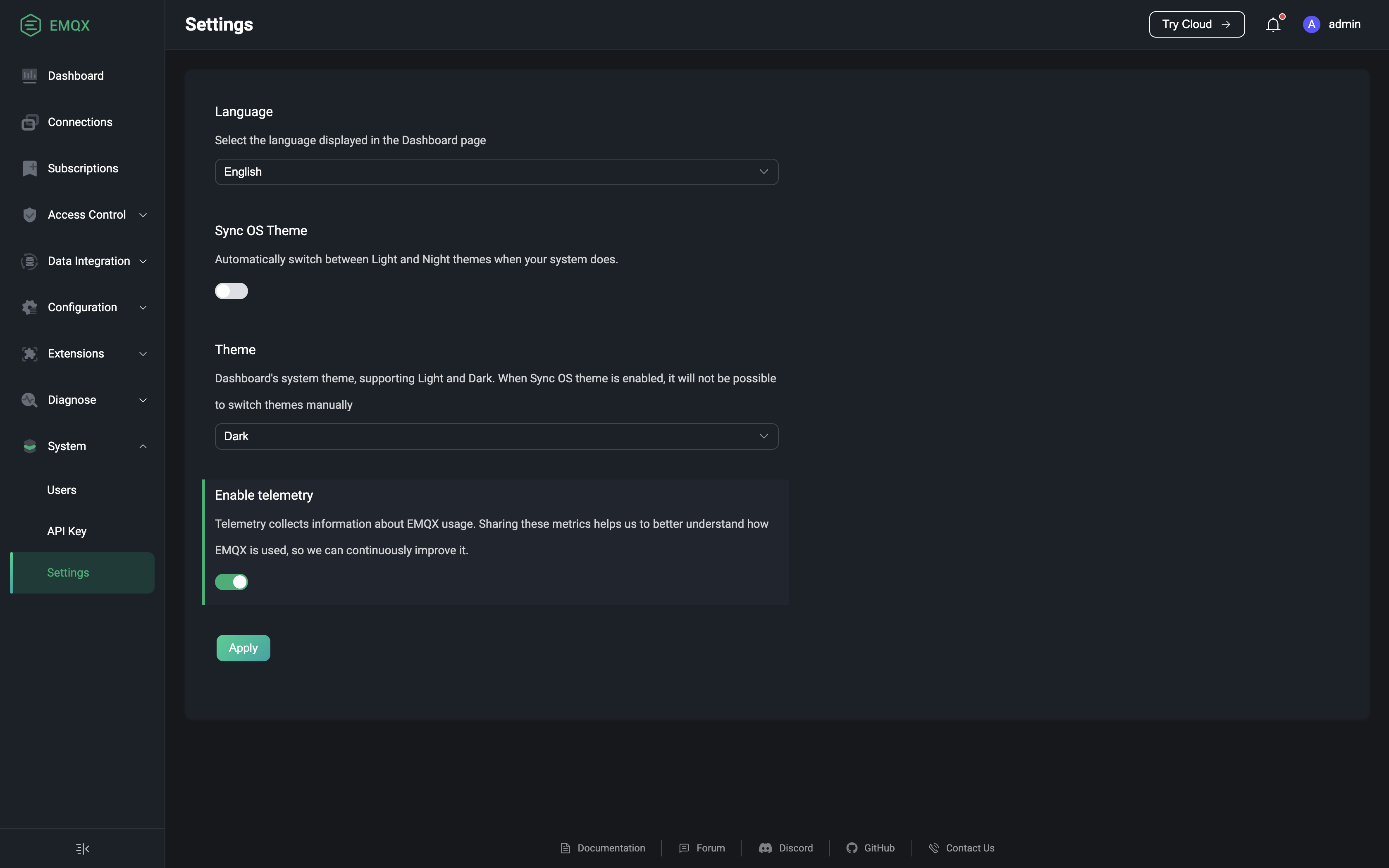System
The EMQX Dashboard's System menu includes submenus for Users, API Keys, and Settings. Each of these submenus allows you to efficiently manage and configure user accounts, API keys, and Dashboard setting preferences on their respective pages.
Users
The Users page provides an overview of all active Dashboard users, including those generated via the CLI.
To add new users, simply click the + Create button located in the top-right corner of the page. A pop-up dialog will appear, prompting you to input the necessary user details. Once entered, click the Create button to generate the user account. For further user management, such as editing user information, updating passwords, or deleting users, you can easily access these options through the Actions column.
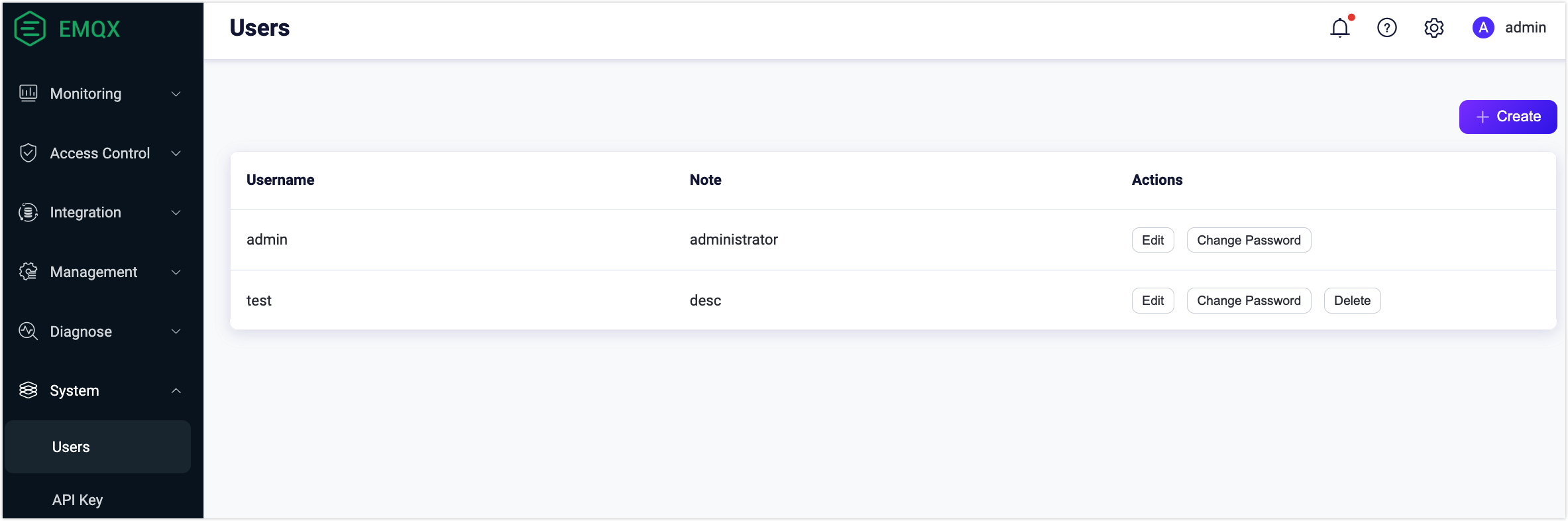
All users have admin rights to delete other users, but you cannot delete the currently logged in user on the Dashboard. For security reasons, starting with EMQX 5.0.0, Dashboard user cannot be used for REST API authentication.
API Key
On the API Keys page, you can generate an API key and secret key for accessing the HTTP API by following the steps below.
Click the + Create button on the top right corner of the page to bring up the Create API Key pop-up dialog.
On the Create API Key dialog, configure in the detailed information for the API key.
If the Expire At textbox is left empty, the API key will never expire.
Click the Confirm button, and the API key and secret Key are created and displayed in the Created Successfully dialog.
Notice
You need to save the API Key and Secret Key in a safe place because the secret key will not be shown again.
Click the Close button to close the dialog.

You can view the details of the API key by clicking the name in the Name column. You click the Edit button in the Actions column to reset the expiration time, change the status, and edit the note of the API key. If an API key is no longer needed, you can delete it by clicking the Delete button.
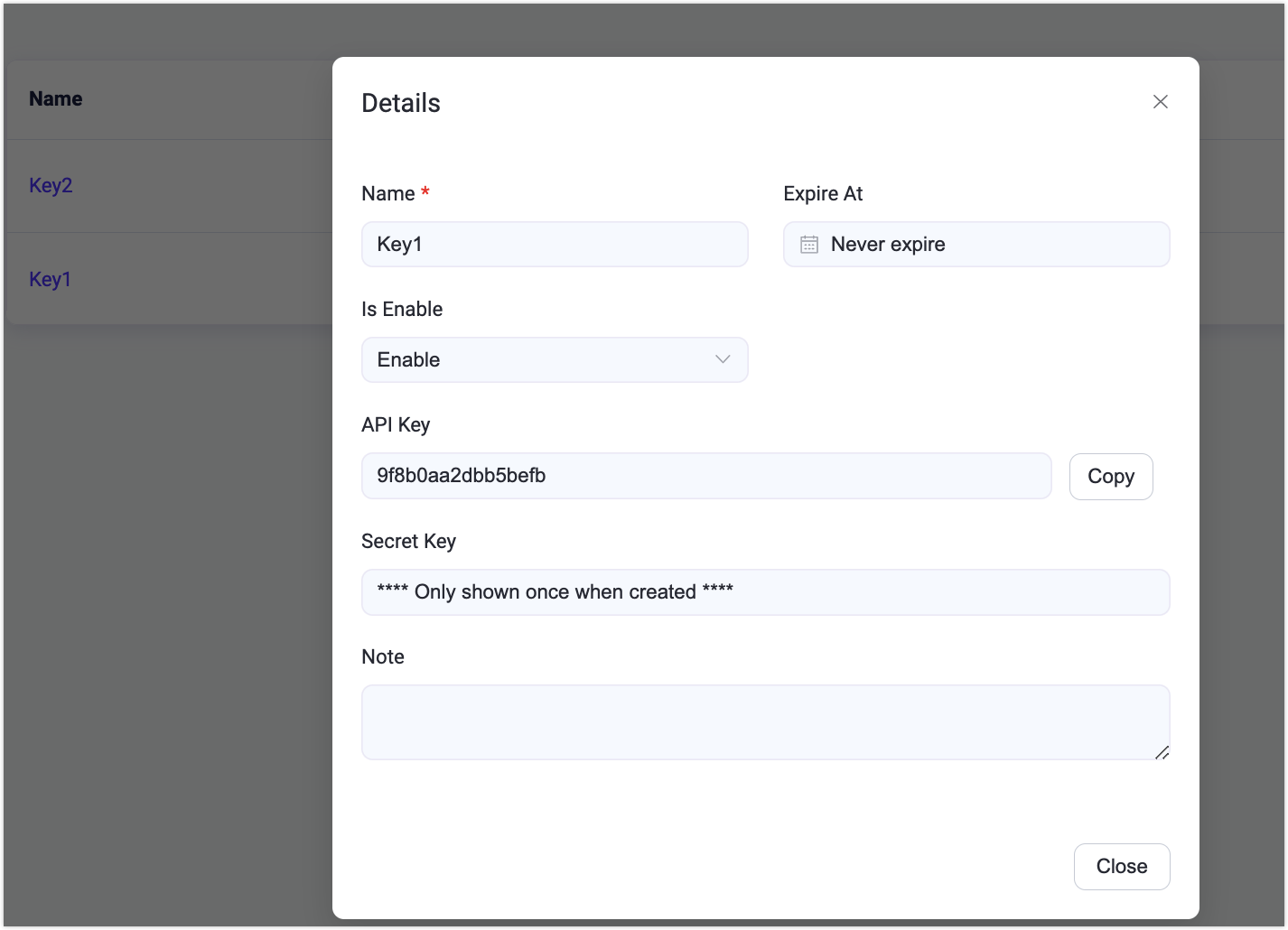
Settings
The Settings page can be accessed by clicking on the System menu on the left or under the username drop-down menu in the top right corner of the page. You can change the language and theme color of the Dashboard on the settings page, the theme color can be selected if you want to synchronize the OS theme, if this is enabled, the Dashboard theme will be automatically synchronize with the user's OS theme and cannot be selected manually. If telemetry is enabled, users will share usage information with EMQX to help the EMQX development team understand how users are using EMQX and to continuously improve the product.