Stream MQTT Data into Amazon Kinesis
TIP
EMQX Enterprise Edition features. EMQX Enterprise Edition provides comprehensive coverage of key business scenarios, rich data integration, product-level reliability, and 24/7 global technical support. Experience the benefits of this enterprise-ready MQTT messaging platform today.
AWS Kinesis is a fully managed real-time streaming data processing service on AWS that facilitates easy collection, processing, and analysis of streaming data. It can economically and efficiently handle streaming data of any scale in real-time and offers high flexibility, capable of low-latency processing of any amount of streaming data from hundreds of thousands of sources.
EMQX supports seamless integration with Amazon Kinesis Data Streams, enabling the connection of massive IoT devices for real-time message collection and transmission. Through the data integration, it connects to Amazon Kinesis Data Streams for real-time data analysis and complex stream processing.
This page provides a comprehensive introduction to the data integration between EMQX and Amazon Kinesis with practical instructions on creating and validating the data integration.
How It Works
Amazon Kinesis data integration is an out-of-the-box feature of EMQX designed to help users seamlessly integrate MQTT data streams with Amazon Kinesis and leverage its rich services and capabilities for IoT application development.
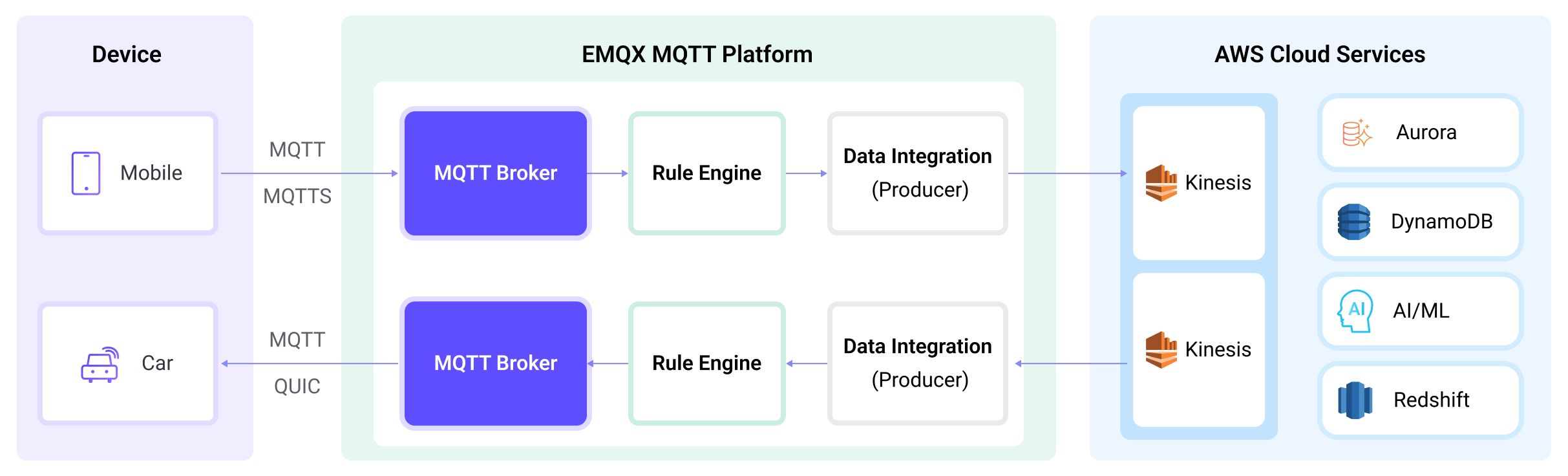
EMQX forwards MQTT data to Amazon Kinesis through the rule engine and Sink. The complete process is as follows:
- IoT Devices Publish Messages: Devices publish telemetry and status data through specific topics, triggering the rule engine.
- Rule Engine Processes Messages: Using the built-in rule engine, MQTT messages from specific sources are processed based on topic matching. The rule engine matches corresponding rules and processes messages, such as converting data formats, filtering specific information, or enriching messages with contextual information.
- Bridging to Amazon Kinesis: The action triggered by rules to forward messages to Amazon Kinesis allows for custom configuration of partition keys, the data stream to write to, and message format, enabling flexible data integration.
After MQTT message data is written to Amazon Kinesis, you can perform flexible application development, such as:
- Real-time Data Processing and Analysis: Utilize powerful Amazon Kinesis data processing and analysis tools and its own streaming capabilities to perform real-time processing and analysis of message data, obtaining valuable insights and decision support.
- Event-Driven Functionality: Trigger Amazon event handling to achieve dynamic and flexible function triggering and processing.
- Data Storage and Sharing: Transmit message data to Amazon Kinesis storage services for secure storage and management of large volumes of data. This allows you to share and analyze this data with other Amazon services to meet various business needs.
Features and Benefits
The data integration between EMQX and AWS Kinesis Data Streams can bring the following functionalities and advantages to your business:
- Reliable Data Transmission and Sequence Guarantee: Both EMQX and AWS Kinesis Data Streams provide reliable data transmission mechanisms. EMQX ensures the reliable transmission of messages through the MQTT protocol, while AWS Kinesis Data Streams uses partitions and sequence numbers to guarantee message ordering. Together, they ensure that messages sent from devices accurately reach their destination and are processed in the correct order.
- Real-time Data Processing: High-frequency data from devices can undergo preliminary real-time processing through EMQX's rule SQL, effortlessly filtering, extracting, enriching, and transforming MQTT messages. After sending data to AWS Kinesis Data Streams, further real-time analysis can be implemented by combining AWS Lambda and AWS-managed Apache Flink.
- Elastic Scalability Support: EMQX can easily connect millions of IoT devices and offers elastic scalability. AWS Kinesis Data Streams, on the other hand, employs on-demand automatic resource allocation and expansion. Applications built with both can scale with connection and data sizes, continuously meeting the growing needs of the business.
- Persistent Data Storage: AWS Kinesis Data Streams provides persistent data storage capabilities, reliably saving millions of incoming device data streams per second. It allows for the retrieval of historical data when needed and facilitates offline analysis and processing.
Utilizing AWS Kinesis Data Streams to build a streaming data pipeline significantly reduces the difficulty of integrating EMQX with the AWS platform, providing users with richer and more flexible data processing solutions. This can help EMQX users to build functionally complete and high-performance data-driven applications on AWS.
Before You Start
This section describes the preparations you need to complete before you start to create an Amazon Kinesis data integration, including how to set up the Kinesis service and emulate data streams service.
Prerequisites
- Knowledge about EMQX data integration rules
- Knowledge about data integration
Create Stream in Amazon Kinesis Data Streams
Follow the steps below to create a Stream via the AWS Management Console (see this tutorial for more details).
Sign in to the AWS Management Console and open the Kinesis console.
In the navigation bar, expand the Region selector and choose a Region.
Choose Create data stream.
On the Create Kinesis stream page, enter a name for your data stream and then choose the On-demand capacity mode.
Emulate Amazon Kinesis Data Streams locally
To facilitate the development and test, you can emulate the Amazon Kinesis Data Streams service locally via LocalStack. With LocalStack, you can run your AWS applications entirely on your local machine without connecting to a remote cloud provider.
Install and run it using a Docker Image:
bash# To start the LocalStack docker image locally docker run --name localstack -p '4566:4566' -e 'KINESIS_LATENCY=0' -d localstack/localstack:2.1 # Access the container docker exec -it localstack bashCreate a stream named
my_streamwith only one shard:bashawslocal kinesis create-stream --stream-name "my_stream" --shard-count 1
Create a Connector
This section demonstrates how to create a Connector to connect the Sink to the Amazon Kinesis Data Streams service.
- Enter the EMQX Dashboard and click Integration -> Connectors.
- Click Create in the top right corner of the page.
- On the Create Connector page, select Amazon Kinesis and then click Next.
- In the Configuration step, configure the following information:
- Enter the connector name, which should be a combination of upper and lower case letters and numbers, for example:
my_kinesis. - Amazon Kinesis Endpoint: Enter the Endpoint for the Kinesis service. If using LocalStack, input
http://localhost:4566. - AWS Access Key ID: Enter the Access key ID. If using LocalStack, enter any value.
- AWS Secret Access Key: Enter the secret access key. If using LocalStack, enter any value.
- Enter the connector name, which should be a combination of upper and lower case letters and numbers, for example:
- Before clicking Create, you can click Test Connectivity to test if the connector can connect to the Amazon Kinesis Data Streams service.
- Click the Create button at the bottom to complete the creation of the connector. In the pop-up dialog, you can click Back to Connector List or click Create Rule to continue creating rules and Sink to specify the data to be forwarded to Amazon Kinesis. For detailed steps, see Create a Rule with Amazon Kinesis Sink.
Create a Rule with Amazon Kinesis Sink
This section demonstrates how to create a rule for processing messages from the source MQTT topic t/# and streaming the processed results to the Amazon data stream my_stream through an action with configured Sink.
Go to EMQX Dashboard, click Integration -> Rules.
Click Create on the top right corner of the page.
Enter
my_ruleas the rule ID.Set the rules in the SQL Editor. If you want to save the MQTT messages under topic
t/#to Amazon Kinesis Data Streams, you can use the SQL syntax below.Note: If you want to specify your own SQL syntax, make sure that the
SELECTpart includes all fields required by the payload template in the Sink.sqlSELECT * FROM "t/#"TIP
If you are a beginner user, click SQL Examples and Enable Test to learn and test the SQL rule.
Click the + Add Action button to define an action that will be triggered by the rule. With this action, EMQX sends the data processed by the rule to Kinesis.
Select
Amazon Kinesisfrom the Type of Action dropdown list. Keep the Action dropdown with the defaultCreate Actionvalue. You can also select a Sink if you have created one. This demonstration will create a new Sink.Enter a name and description for the Sink. The name should be a combination of upper/lower case letters and numbers.
From the Connector dropdown box, select
my_kinesisyou created before. You can also create a new Connector by clicking the button next to the dropdown box. For the configuration parameters, see Create a Connector.Enter the following information:
- Amazon Kinesis Stream: Enter the stream name you created in Create Stream in Amazon Kinesis Data Streams.
- Partition Key: Enter the Partition Key that shall be associated with records that are sent to this stream. Placeholders of the form
${variable_name}are allowed (see next step for example on placeholders).
In the Payload Template field, leave it blank or define a template.
- If left blank, it will encode all visible inputs from the MQTT message using JSON format, such as clientid, topic, payload, etc.
- If using the defined template, placeholders of the form
${variable_name}will be filled with the corresponding value from the MQTT context. For example,${topic}will be replaced withmy/topicif such is the MQTT message topic.
Advanced settings (optional): Choose whether to use buffer queue and batch mode as needed. For details, see Features of Sink.
Before clicking Create, you can click Test Connectivity to test that the Sink can be connected to the Amazon Kinesis Data Streams service.
Click the Create button to complete the Sink configuration. A new Sink will be added to the Action Outputs.
Back on the Create Rule page, verify the configured information. Click the Create button to generate the rule.
You have now successfully created the rule for forwarding data through the Amazon Kinesis Sink. You can see the newly created rule on the Integration -> Rules page. Click the Actions(Sink) tab and you can see the new Amazon Kinesis Sink.
You can also click Integration -> Flow Designer to view the topology and you can see that the messages under topic t/# are sent and saved to Amazon Kinesis Data Streams after parsing by rule my_rule.
Test the Rule
Use MQTTX to send messages on the topic
t/my_topic.bashmqttx pub -i emqx_c -t t/my_topic -m '{ "msg": "hello Amazon Kinesis" }'Check the running status of the Sink, there should be one new incoming and one new outgoing message.
Go to Amazon Kinesis Data Viewer. You should see the message when getting records.
Use LocalStack to Check
If you use LocalStack, follow the steps below to check the received data.
Use the following command to get the ShardIterator before sending the message to the EMQX.
bashawslocal kinesis get-shard-iterator --stream-name my_stream --shard-id shardId-000000000000 --shard-iterator-type LATEST { "ShardIterator": "AAAAAAAAAAG3YjBK9sp0uSIFGTPIYBI17bJ1RsqX4uJmRllBAZmFRnjq1kPLrgcyn7RVigmH+WsGciWpImxjXYLJhmqI2QO/DrlLfp6d1IyJFixg1s+MhtKoM6IOH0Tb2CPW9NwPYoT809x03n1zL8HbkXg7hpZjWXPmsEvkXjn4UCBf5dBerq7NLKS3RtAmOiXVN6skPpk=" }Use MQTTX to send messages on the topic
t/my_topic.bashmqttx pub -i emqx_c -t t/my_topic -m '{ "msg": "hello Amazon Kinesis" }'Read the records and decode the received data.
bashawslocal kinesis get-records --shard-iterator="AAAAAAAAAAG3YjBK9sp0uSIFGTPIYBI17bJ1RsqX4uJmRllBAZmFRnjq1kPLrgcyn7RVigmH+WsGciWpImxjXYLJhmqI2QO/DrlLfp6d1IyJFixg1s+MhtKoM6IOH0Tb2CPW9NwPYoT809x03n1zL8HbkXg7hpZjWXPmsEvkXjn4UCBf5dBerq7NLKS3RtAmOiXVN6skPpk=" { "Records": [ { "SequenceNumber": "49642650476690467334495639799144299020426020544120356866", "ApproximateArrivalTimestamp": 1689389148.261, "Data": "eyAibXNnIjogImhlbGxvIEFtYXpvbiBLaW5lc2lzIiB9", "PartitionKey": "key", "EncryptionType": "NONE" } ], "NextShardIterator": "AAAAAAAAAAFj5M3+6XUECflJAlkoSNHV/LBciTYY9If2z1iP+egC/PtdVI2t1HCf3L0S6efAxb01UtvI+3ZSh6BO02+L0BxP5ssB6ONBPfFgqvUIjbfu0GOmzUaPiHTqS8nNjoBtqk0fkYFDOiATdCCnMSqZDVqvARng5oiObgigmxq8InciH+xry2vce1dF9+RRFkKLBc0=", "MillisBehindLatest": 0 } echo 'eyAibXNnIjogImhlbGxvIEFtYXpvbiBLaW5lc2lzIiB9' | base64 -d { "msg": "hello Amazon Kinesis" }