Ingest MQTT Data into PostgreSQL
TIP
EMQX Enterprise Edition features. EMQX Enterprise Edition provides comprehensive coverage of key business scenarios, rich data integration, product-level reliability, and 24/7 global technical support. Experience the benefits of this enterprise-ready MQTT messaging platform today.
PostgreSQL is the world's most advanced open-source relational database, possessing robust data processing capabilities suitable for everything from simple applications to complex data tasks. EMQX supports integration with PostgreSQL, enabling efficient handling of real-time data streams from IoT devices. This integration supports large-scale data storage, precise querying, and complex data association analysis while ensuring data integrity. Leveraging EMQX's efficient message routing and PostgreSQL's flexible data model, it's easy to monitor device statuses, track events, and audit operations, providing businesses with deep data insights and robust business intelligence support.
This page provides a comprehensive introduction to the data integration between EMQX and PostgreSQL with practical instructions on creating a rule and sink.
TIP
This page is also applicable to MatrixDB.
How It Works
PostgreSQL data integration is an out-of-the-box feature in EMQX designed to bridge the gap between MQTT-based IoT data and PostgreSQL's powerful data storage capabilities. With a built-in rule engine component, the integration simplifies the process of ingesting data from EMQX to PostgreSQL for storage and management, eliminating the need for complex coding.
The diagram below illustrates a typical architecture of data integration between EMQX and PostgreSQL:
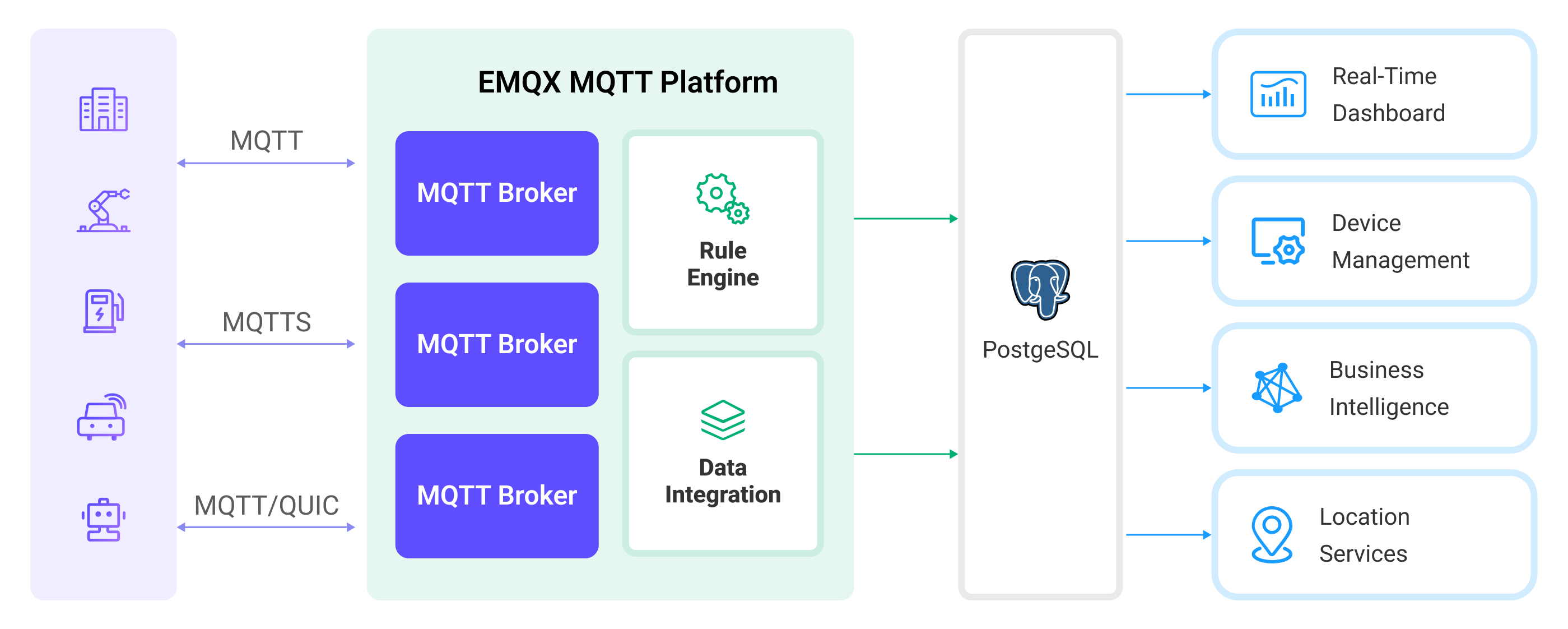
Ingesting MQTT data into PostgreSQL works as follows:
- IoT devices connect to EMQX: After IoT devices are successfully connected through the MQTT protocol, online events will be triggered. The events include information such as device ID, source IP address, and other attributes.
- Message publication and reception: The devices publish telemetry and status data to specific topics. When EMQX receives these messages, it initiates the matching process within its rules engine.
- Rule Engine Processing Messages: With the built-in rules engine, messages and events from specific sources can be processed based on topic matching. The rules engine matches the corresponding rules and processes messages and events, such as converting data formats, filtering out specific information, or enriching messages with contextual information.
- Write to PostgreSQL: The rule triggers the writing of messages to PostgreSQL. With the help of SQL templates, users can extract data from the rule processing results to construct SQL and send it to PostgreSQL for execution, so that specific fields of the message can be written or updated into the corresponding tables and columns of the database.
After the event and message data are written to PostgreSQL, you can connect to PostgreSQL to read the data for flexible application development, such as:
- Connect to visualization tools, such as Grafana, to generate charts based on data and show data changes.
- Connect to the device management system, view the device list and status, detect abnormal device behavior, and eliminate potential problems in a timely manner.
Features and Benefits
PostgreSQL is a popular open-source relational database with a rich set of features. The data integration with PostgreSQL can bring the following features and advantages to your business:
- Flexible Event Handling: Through the EMQX rules engine, PostgreSQL can handle device lifecycle events, greatly facilitating the development of various management and monitoring tasks required for implementing IoT applications. By analyzing event data, you can promptly detect device failures, abnormal behavior, or trend changes to take appropriate measures.
- Message Transformation: Messages can undergo extensive processing and transformation through EMQX rules before being written to PostgreSQL, making storage and usage more convenient.
- Flexible Data Operations: With SQL templates provided by PostgreSQL data bridging, it's easy to write or update data from specific fields to the corresponding tables and columns in the PostgreSQL database, enabling flexible data storage and management.
- Integration of Business Processes: PostgreSQL data bridging allows you to integrate device data with PostgreSQL's rich ecosystem applications, facilitating integration with systems like ERP, CRM, or other custom business systems to achieve advanced business processes and automation.
- Combining IoT with GIS Technology: PostgreSQL offers GIS data storage and querying capabilities, supporting geospatial indexing, geofencing and alerts, real-time location tracking, and geographical data processing, among others. Combined with EMQX's reliable message transmission capability, it can efficiently process and analyze geographical location information from mobile devices such as vehicles, enabling real-time monitoring, intelligent decision-making, and business optimization.
- Runtime Metrics: Support for viewing runtime metrics of each sink, such as total message count, success/failure counts, current rates, and more.
Through flexible event handling, extensive message transformation, flexible data operations, and real-time monitoring and analysis capabilities, you can build efficient, reliable, and scalable IoT applications, benefiting your business decisions and optimizations.
Before You Start
This section describes the preparations you need to complete before you start to create the PostgreSQL Database sinks, including how to set up the PostgreSQL server and create data tables.
Prerequisites
- Knowledge about EMQX data integration rules
- Knowledge about Data Integration
Install PostgreSQL
Install PostgreSQL via Docker, and then run the docker image.
# To start the PostgreSQL docker image and set the password as public
docker run --name PostgreSQL -p 5432:5432 -e POSTGRES_PASSWORD=public -d postgres
# Access the container
docker exec -it PostgreSQL bash
# Locate the PostgreSQL server in the container and input the preset password
psql -U postgres -W
# Create and then select the database
CREATE DATABASE emqx_data;
\c emqx_data;Create Data Tables
Use the following SQL statements to create data table t_mqtt_msg in PostgreSQL database for storing the client ID, topic, payload, and creating time of every message.
CREATE TABLE t_mqtt_msg (
id SERIAL primary key,
msgid character varying(64),
sender character varying(64),
topic character varying(255),
qos integer,
retain integer,
payload text,
arrived timestamp without time zone
);Use the following SQL statements to create data table emqx_client_events in PostgreSQL database for storing the client ID, event type, and creating time of every event.
CREATE TABLE emqx_client_events (
id SERIAL primary key,
clientid VARCHAR(255),
event VARCHAR(255),
created_at TIMESTAMP DEFAULT CURRENT_TIMESTAMP
);Create a Connector
Before add PostgreSQL Sink, you need to create the PostgreSQL connector. It assumes that you run both EMQX and PostgreSQL on the local machine. If you have PostgreSQL and EMQX running remotely, adjust the settings accordingly.
Go to EMQX Dashboard, and click Integration -> Connector.
Click Create on the top right corner of the page.
In the Create Connector page, click to select PostgreSQL, and then click Next.
Enter a name for the sink. The name should be a combination of upper/lower case letters and numbers, for example,
my_psql.Enter the connection information:
- Server Host: Enter
127.0.0.1:5432, or the actual hostname if the PostgreSQL server is running remotely. - Database Name: Enter
emqx_data. - Username: Enter
postgres. - Password: Enter
public. - Enable TLS: If you want to establish an encrypted connection, click the toggle switch. For more information about TLS connection, see TLS for External Resource Access.
- Server Host: Enter
Advanced settings (optional): For details, see Features of Sink.
Before clicking Create, you can click Test Connectivity to test if the connector can connect to the PostgreSQL server.
Click the Create button at the bottom to complete the creation of the connector. In the pop-up dialog, you can click Back to Connector List or click Create Rule to continue creating rules with Sinks to specify the data to be forwarded to PostgreSQL and record client events. For detailed steps, see Create a Rule with PostgreSQL Sink for Message Storage and Create a Rule with PostgreSQL Sink for Events Recording.
Create a Rule with PostgreSQL Sink for Message Storage
This section demonstrates how to create a rule in the Dashboard for processing messages from the source MQTT topic t/#, and saving the processed data to the PostgreSQL table t_mqtt_msg via the configured Sink.
Go to the Dashboard Integration -> Rules page.
Click Create in the upper right corner of the page.
Enter the rule ID
my_ruleand enter the rule in the SQL editor. Here we choose to store MQTT messages witht/#topic to PostgreSQL, make sure that the fields selected by the rule (in the SELECT section) contain all the variables used in the SQL template, here the rule SQL is as follows:sqlSELECT * FROM "t/#"TIP
If you are a beginner user, click SQL Examples and Enable Test to learn and test the SQL rule.
Click the + Add Action button to define an action to be triggered by the rule. With this action, EMQX sends the data processed by the rule to PostgreSQL.
Select PostgreSQL from the Type of Action drop-down, leave the Action drop-down at the default
Create Actionoption, or you can select a previously created PostgreSQL action from the Action drop-down box. This example will create a brand new Sink and add it to the rule.Enter the name and description of the Sink in the form below.
From the Connector dropdown box, select the
my_psqlcreated before. You can also create a new Connector by clicking the button next to the dropdown box. For the configuration parameters, see Create a Connector.Configure the SQL Template. Use the SQL statements below to insert data.
Note: This is a preprocessed SQL, so the fields should not be enclosed in quotation marks, and do not write a semicolon at the end of the statements.
sqlINSERT INTO t_mqtt_msg(msgid, sender, topic, qos, payload, arrived) VALUES( ${id}, ${clientid}, ${topic}, ${qos}, ${payload}, TO_TIMESTAMP((${timestamp} :: bigint)/1000) )Advanced settings (optional): For details, see Features of Sink.
Before clicking Create, you can click Test Connectivity to test that the Sink can be connected to the PostgreSQL server.
Click the Create button to complete the Sink configuration. A new Sink will be added to the Action Outputs.
Back on the Create Rule page, verify the configured information. Click the Create button to generate the rule.
Now that you have successfully created the rule, you can click Integration -> Rules page to see the newly created rule and also see the newly created PostgreSQL Sink in the Action (Sink) tab.
You can also click Integration -> Flow Designer to see the topology, through which you can visualize that the messages under topic t/# are being written to PostgreSQL after being parsed by the rule my_rule.
Create a Rule with PostgreSQL for Events Recording
This section demonstrates how to create a rule for recording the clients' online/offline status and storing the events data to the PostgreSQL table emqx_client_events via a configured Sink.
The steps are similar to those in Create a Rule with PostgreSQL Sink for Message Storage expect for the SQL template and SQL rules.
The rule SQL statement for online/offline status recording is as follows.
SELECT
*
FROM
"$events/client_connected", "$events/client_disconnected"The SQL template for events recording is as follows.
Note: This is a preprocessed SQL, so the fields should not be enclosed in quotation marks, and do not write a semicolon at the end of the statements.
INSERT INTO emqx_client_events(clientid, event, created_at) VALUES (
${clientid},
${event},
TO_TIMESTAMP((${timestamp} :: bigint)/1000)
)Test the Rules
Use MQTTX to send a message to topic t/1 to trigger an online/offline event.
mqttx pub -i emqx_c -t t/1 -m '{ "msg": "hello PostgreSQL" }'Check the running status of the two sinks. For the message storage Sink, there should be 1 new incoming and 1 new outgoing message. For the events recording Sink, there 2 events records.
Check whether the data is written into the t_mqtt_msg data table.
emqx_data=# select * from t_mqtt_msg;
id | msgid | sender | topic | qos | retain | payload
| arrived
----+----------------------------------+--------+-------+-----+--------+-------------------------------+---------------------
1 | 0005F298A0F0AEE2F443000012DC0002 | emqx_c | t/1 | 0 | | { "msg": "hello PostgreSQL" } | 2023-01-19 07:10:32
(1 row)Check whether the data is written into the emqx_client_events table.
emqx_data=# select * from emqx_client_events;
id | clientid | event | created_at
----+----------+---------------------+---------------------
3 | emqx_c | client.connected | 2023-01-19 07:10:32
4 | emqx_c | client.disconnected | 2023-01-19 07:10:32
(2 rows)